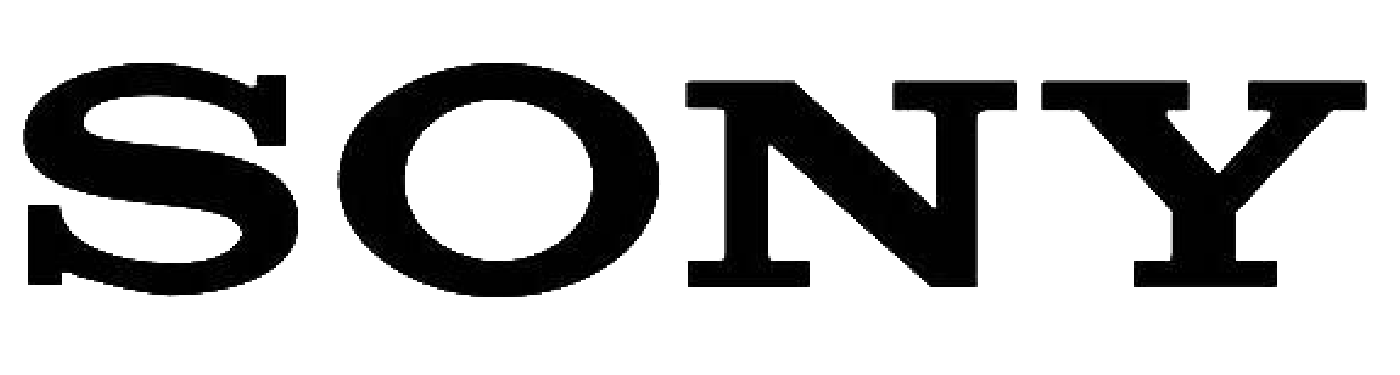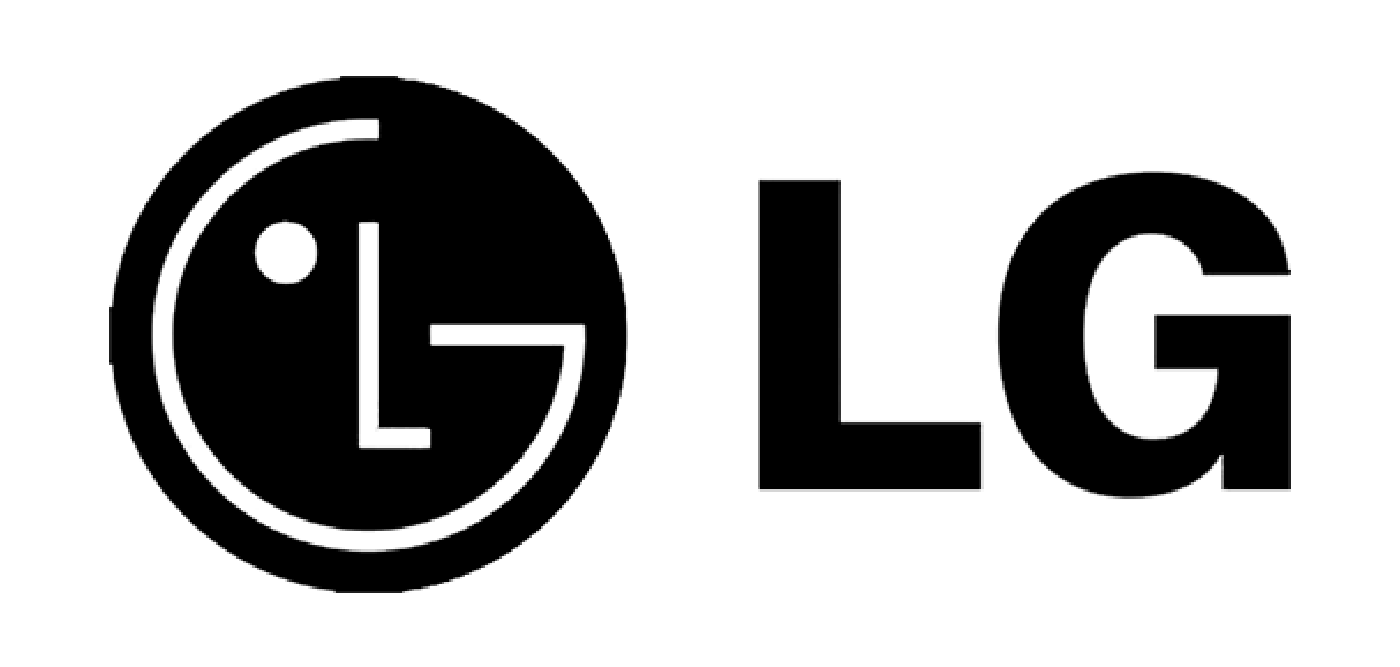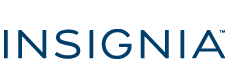TV Compatibility Information
Problem: Missing Channels due to QAM compatibility
Description & Troubleshooting:
To receive all TV channels available in your apartment, your TV needs to have QAM tuner capability.
What is a QAM tuner and how do we know if the TV has one?
A QAM tuner allows the TV to tune to digital or HD channels. Most, but not all, TV’s that were made after 2006 have a QAM tuner built in.
You can search online by make/model of the TV or reference the TV’s owner’s manual for specific model information related to what type of tuner is present in the TV.
An example of what the manual may say if the TV has a QAM tuner:
“Built in digital tuner (ATSC/Clear QAM)”, or “NTSC/QAM“ • Additionally, if your TV remote has the (.) or (-) symbol button for easy tuning or is able to display channels such as 5.2 or 5-2, your TV likely has a QAM tuner.
An example of what the manual may say if the TV does NOT have a QAM tuner:
“ATSC / NTSC Tuner” (there will be no mention of QAM)
Televisions that, depending on model, may be missing the QAM tuner:
Apex • Dynex • Element • Haier • Seiki • Sylvania • Sceptre • HiSense • Proscan • RCA • Westinghouse
If you are choosing one of these brands, please verify that the model has a QAM tuner.
Please be advised that less expensive TVs sometimes come with a lower quality QAM tuner that may be unable to tune all of the channels. We have found this to be true on certain models of bargain brands such as Apex, Dynex, and Sylvania.
Solution:
If the resident has a non-QAM compatible TV, they can choose to buy a QAM Tuner from Synergy. Please refer to upgrade forms for more information.